In order to configure your email on Android phone, follow this instruction:
1. Enter Email on the main screen of your Android phone.
2. Select Other and insert your full email address and password for it in the appropriate fields:
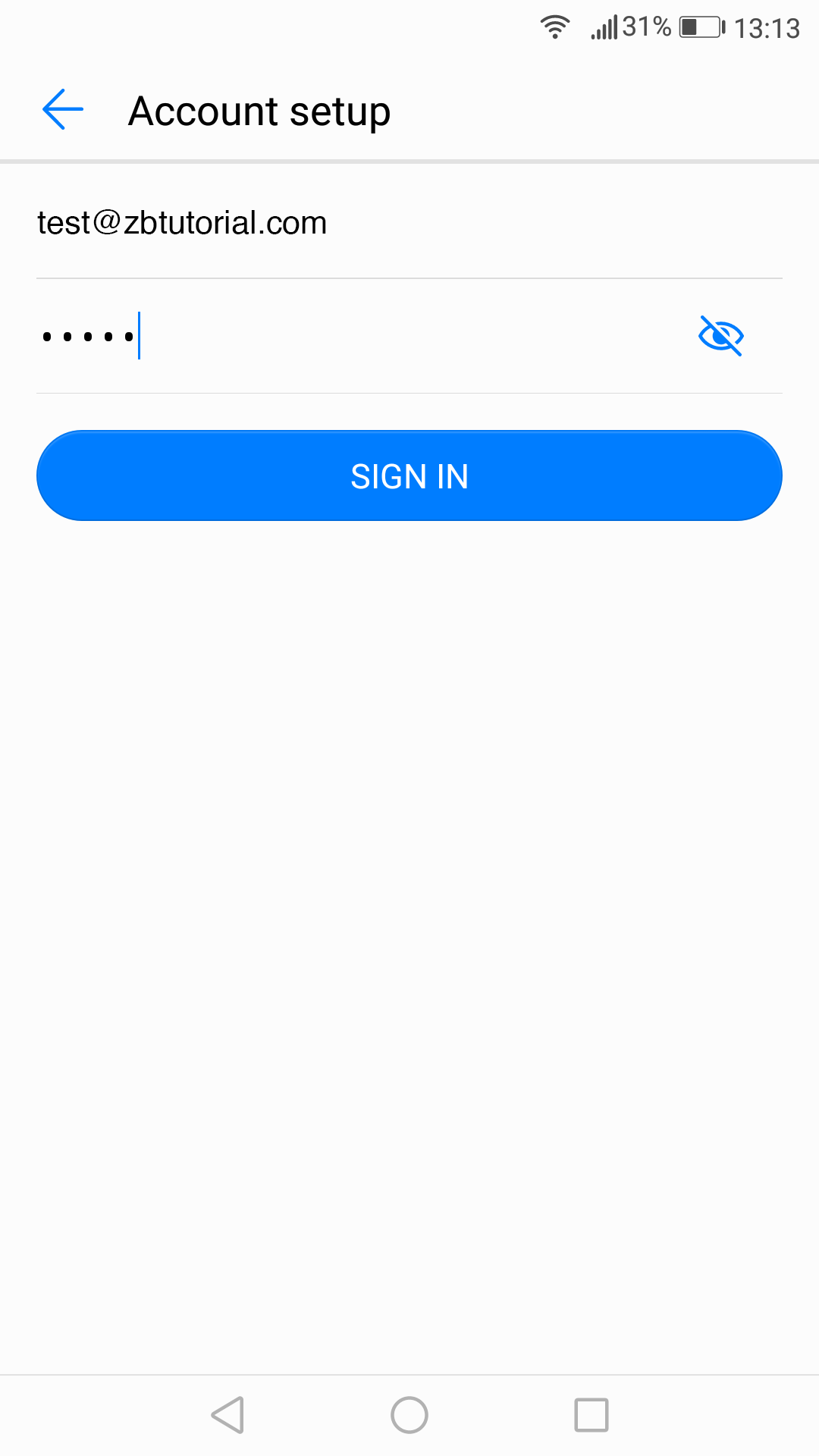
Click Sign in.
3. Select protocol type: IMAP or POP3. We advise you to use IMAP:
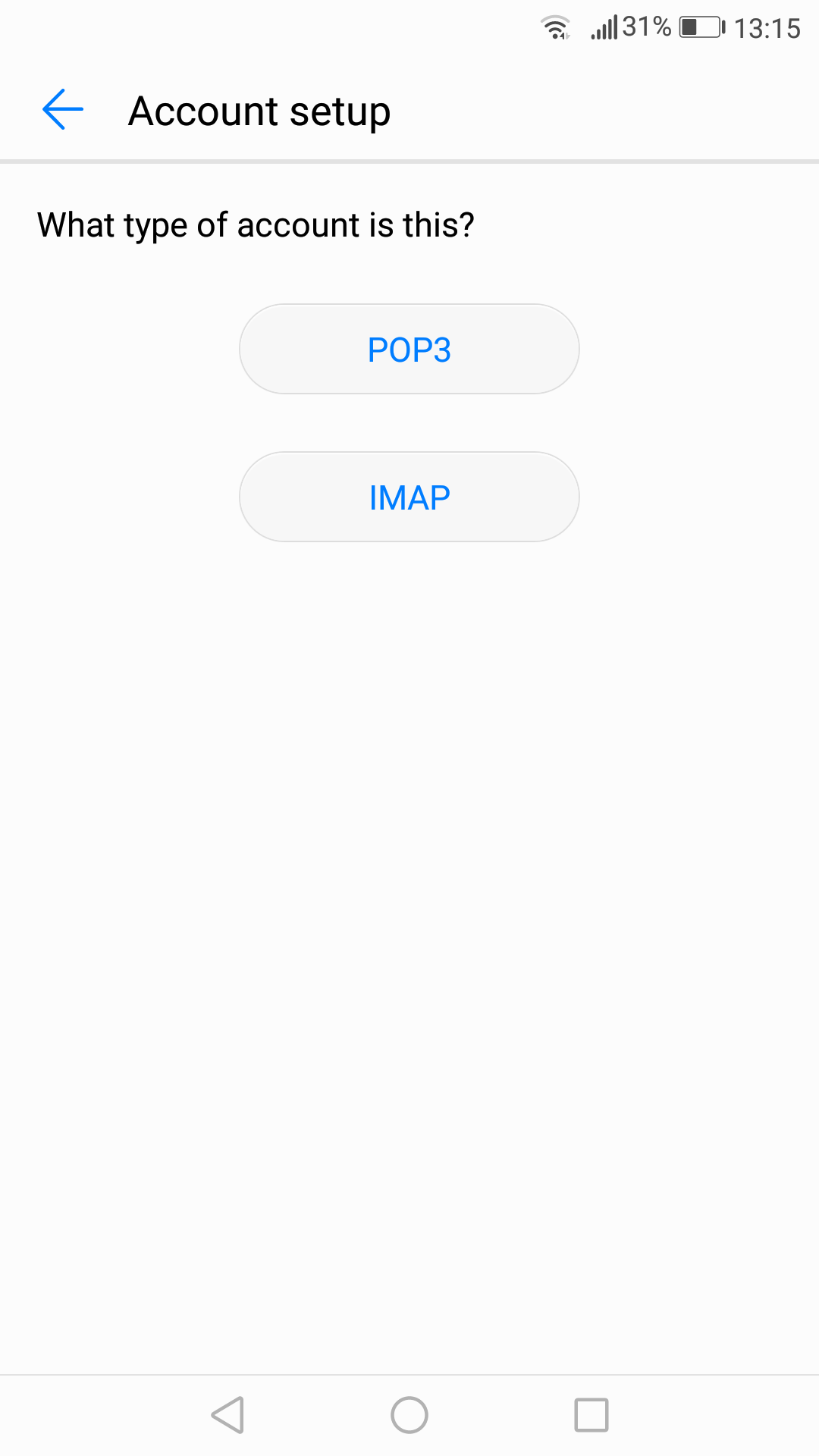
If you choose IMAP protocol, you will need to indicate following fields:
Email address, username and password should have been already filled in the corresponding fields.
Host name: server your account is hosted on (it is possible to use server IP-address or mail.yourdomain.tld if you do not want to use SSL)
If you do not want to use Secure Sockets Layerconnection: port 143 and Security type: None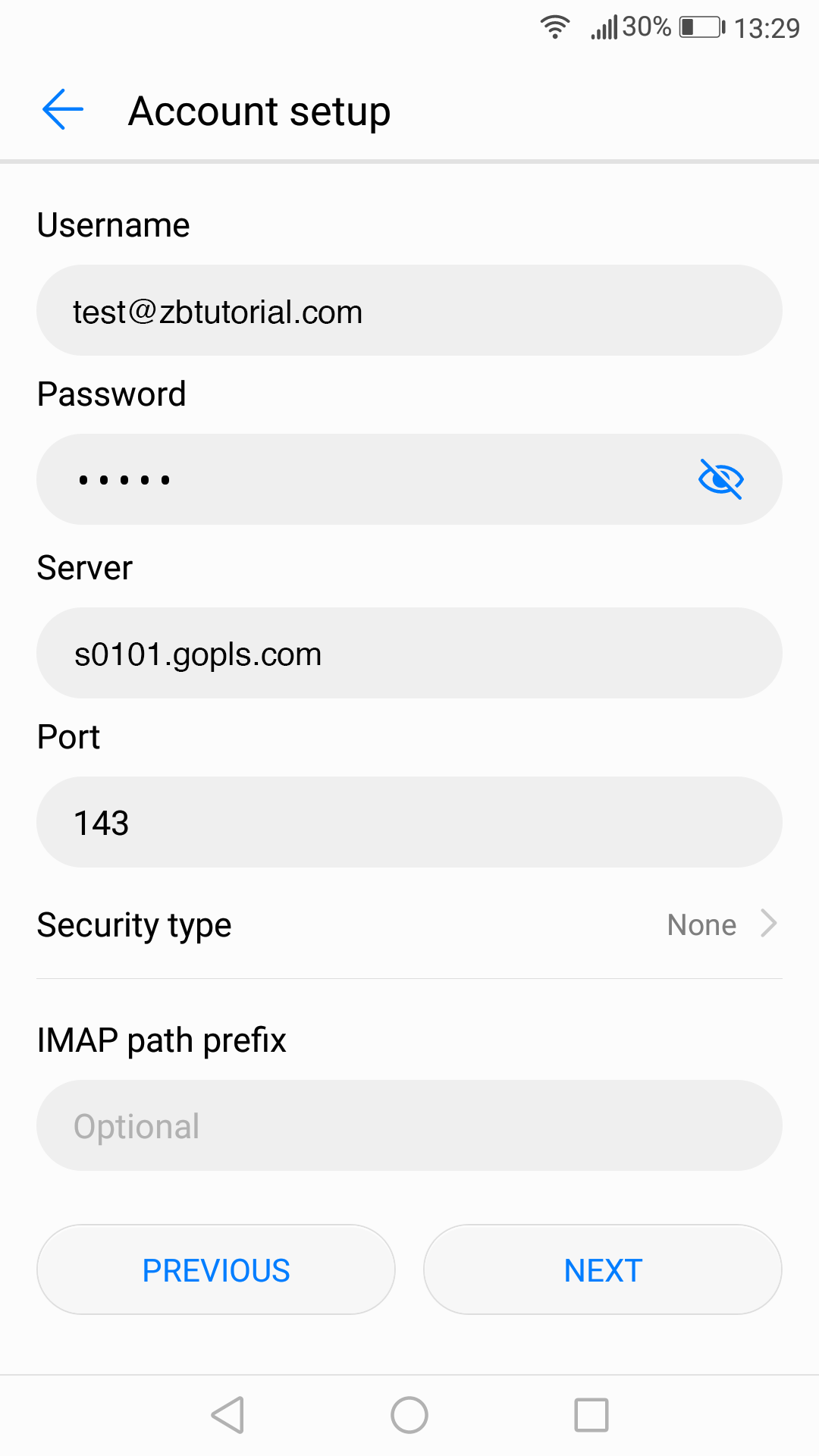
4. If you want to use Secure Sockets Layer connection: port 993 and Security type SSL/TLS:
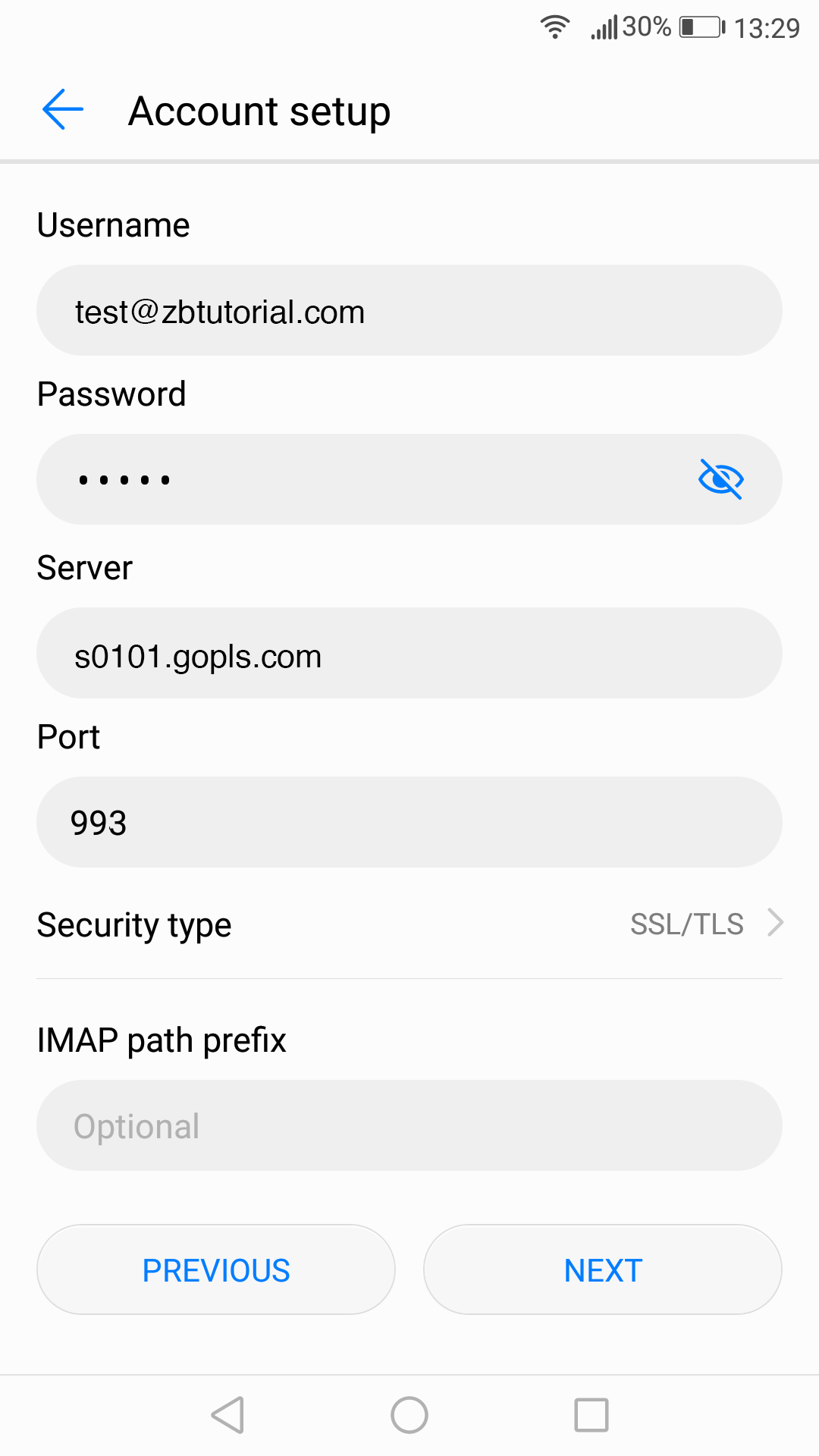
Clink on Next.
5. If you choose POP3 protocol, you will need to indicate following fields:
Email address, username and password should have been already filled in the corresponding fields.
Host name: server name where your hosting account is located (it is possible to use server IP-address or mail.yourdomain.tld if you do not want to use SSL)
If you want to use Secure Sockets Layer connection: port 995 and Security Type SSL/TLS:
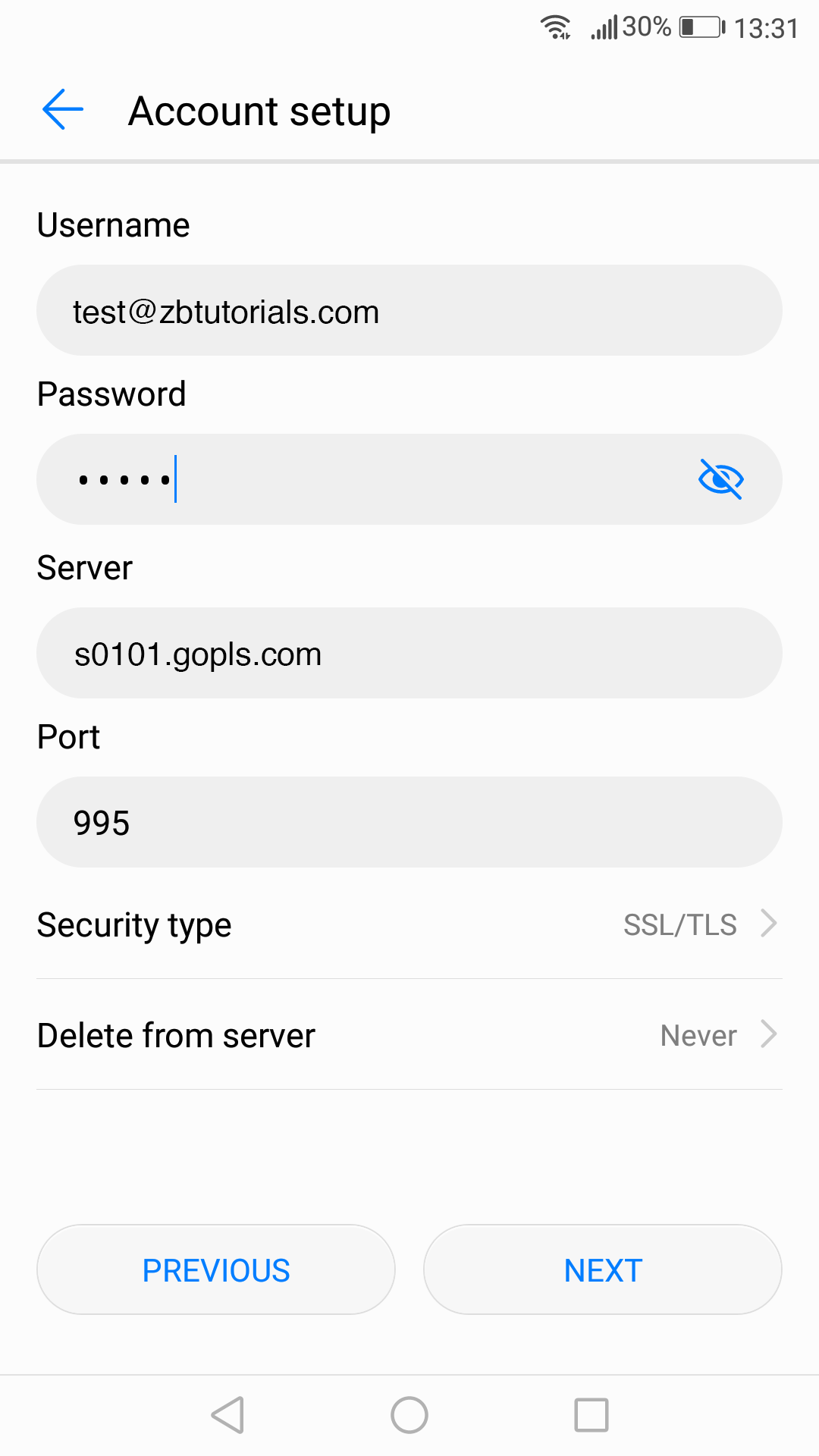
6. If you do not want to use Secure Sockets Layer connection: port 110 and Security type None:
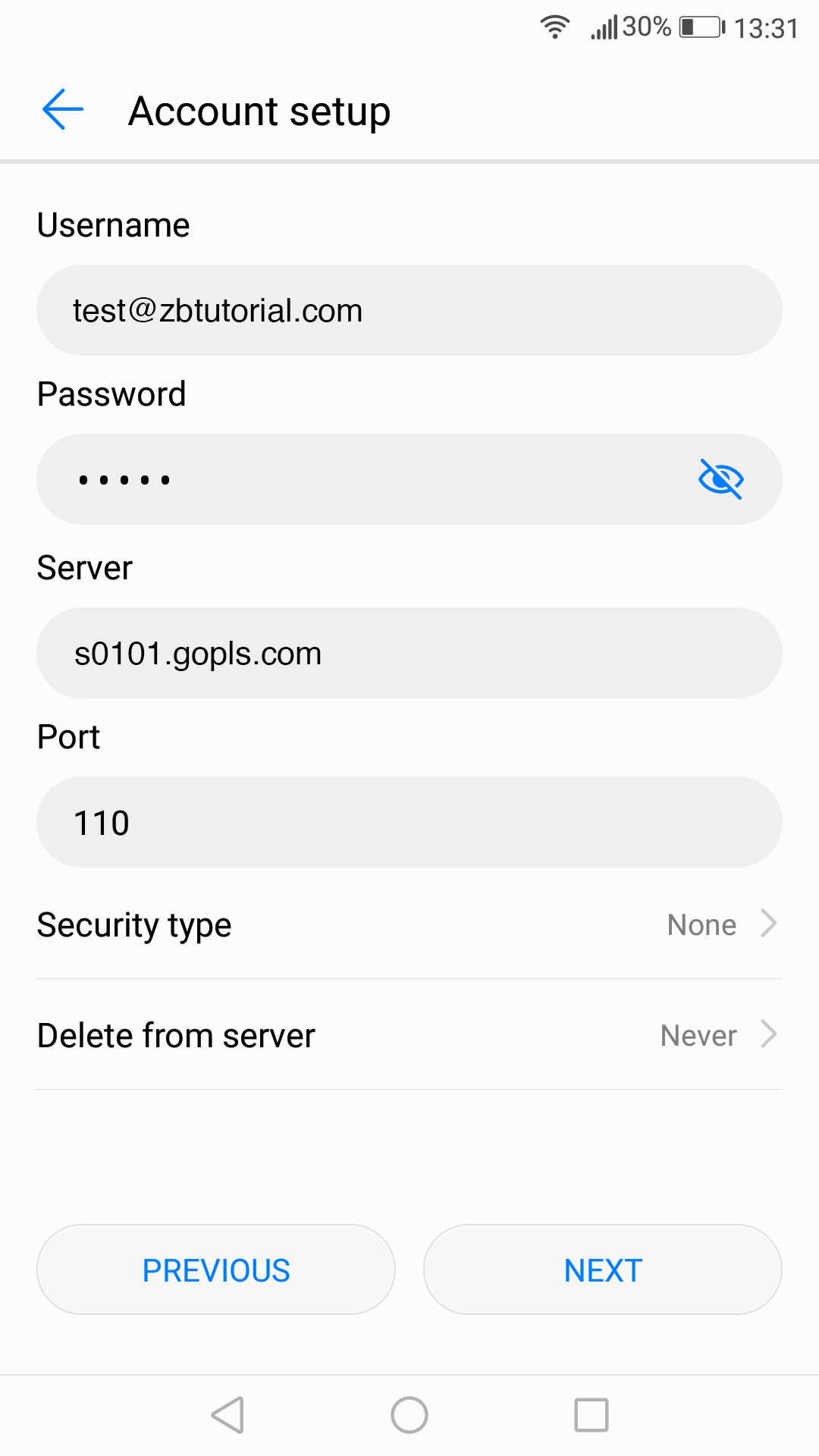
Click on Next.
7. Enter the Outgoing Server Settings in the following way:
Email address, username and password should have been already filled in the corresponding fields.
Host name: server name where your hosting account is located (it is possible to use server IP-address or mail.yourdomain.tld if you do not want to use SSL)
Require sign-in should be checked.
If you do not want to use Secure Sockets Layer use port 587 and Security type None:
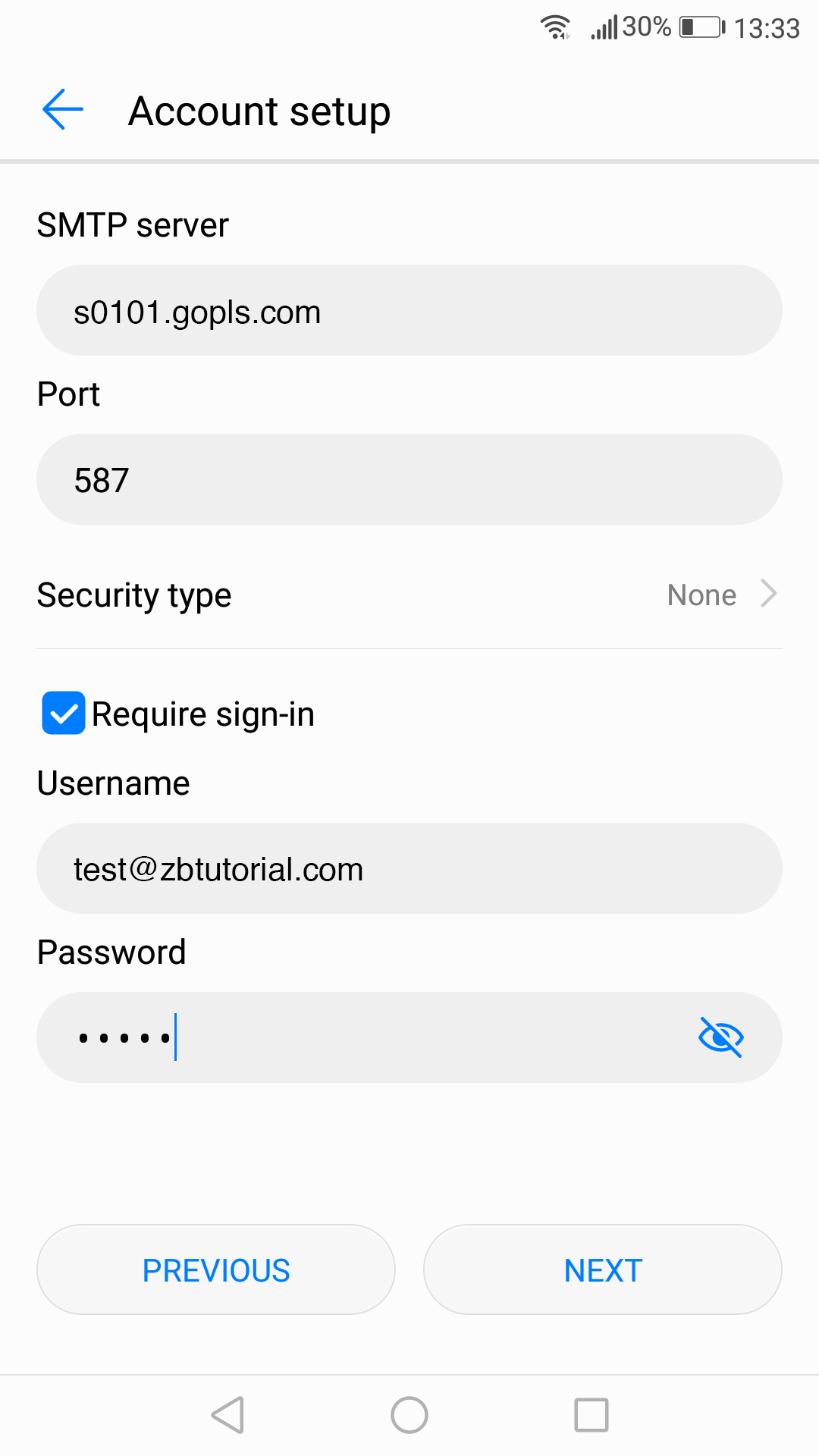
8. If you want to use Secure Sockets Layer connection you need to use port 465 and Security type SSL/TLS:
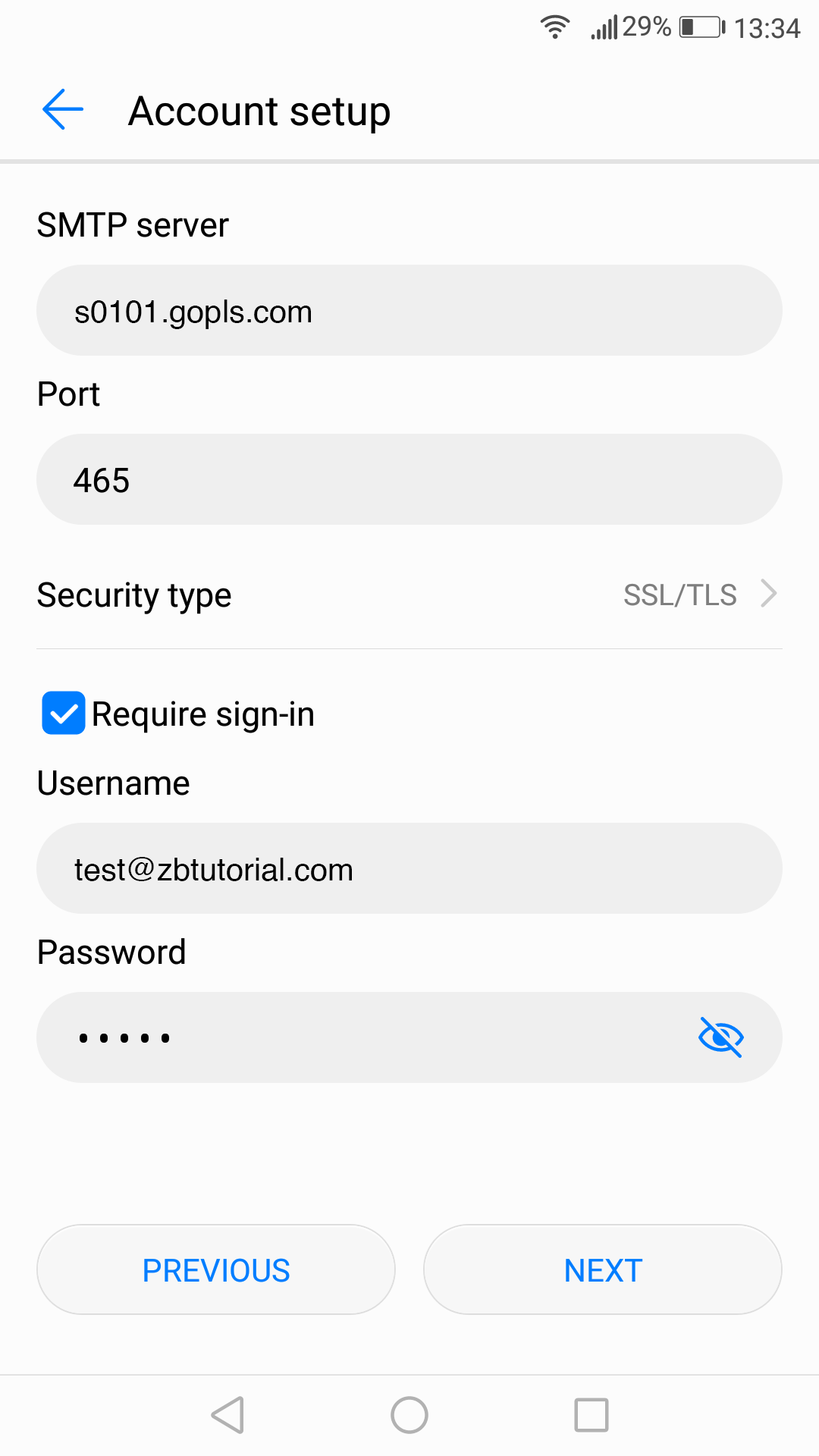
9. Click Next
to finish the setup
Email account setup on Android
- Email service
- Updated 22 Jul 2024
