After your Certificate has been issued and you have the Certificate file, which you can download from ZTABOX email, you are welcome to install it to your Vesta Control Panel.
- Log in to your Vesta CP.
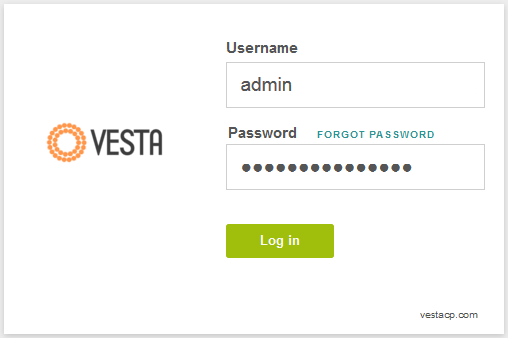
- Go to 'WEB' tab, hover over the domain the Certificate has been issued for and click on 'Edit' button.
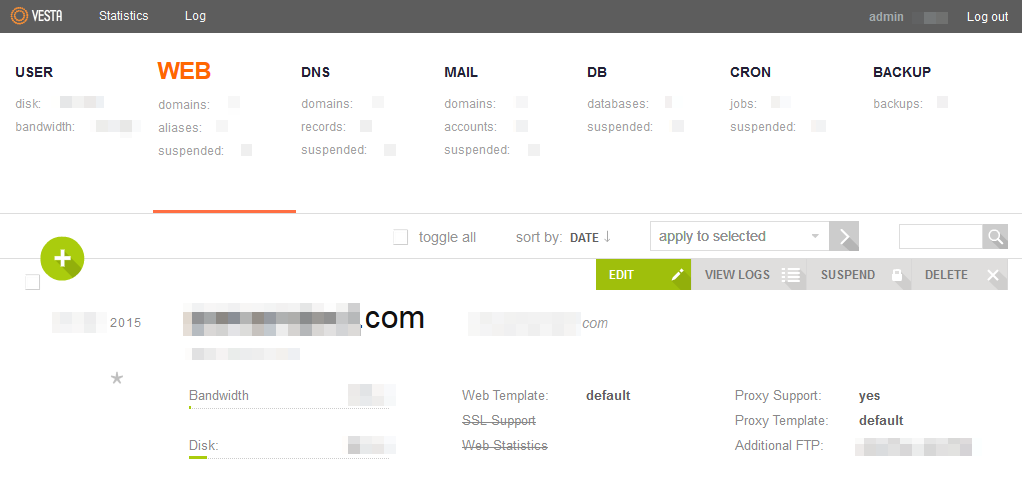
- On the next page locate 'SSL Support' tab and check it.
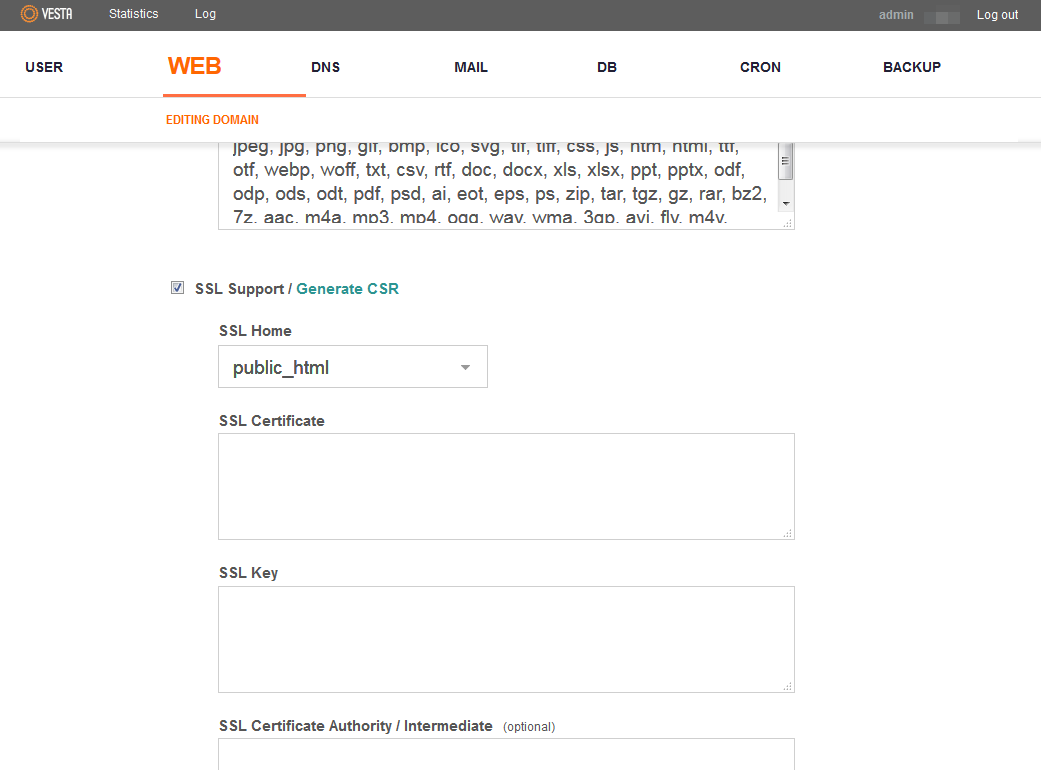
- Now your Certificate, Private Key (which you saved after CSR generation) and CA Bundle files should be put into the corresponding fields.
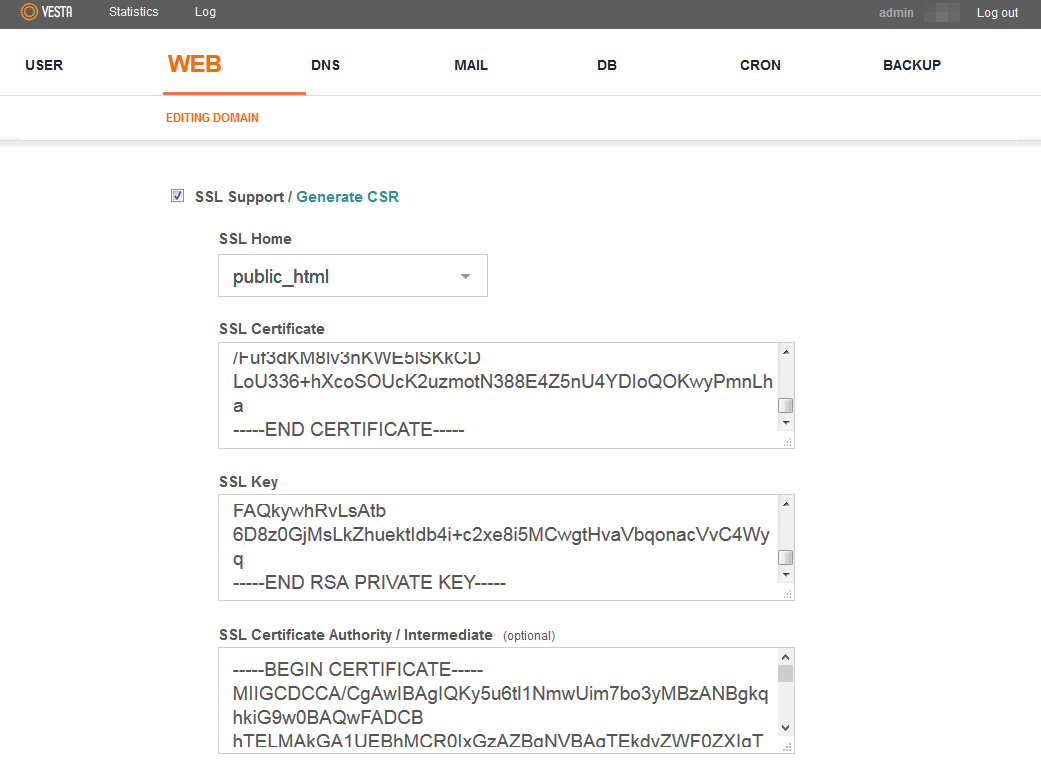
- Once these three fields are filled, push 'Save' button at the bottom of the page.

Your certificate has been installed and you can check it using these tools: here or here
