In order to generate a CSR code in your Vesta Control Panel, the following steps should be done:
- Log in to your Vesta CP.
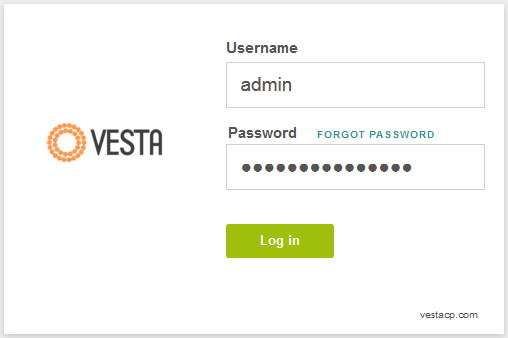
- Go to 'WEB' tab, hover over the domain you want to use a Certificate with and click on 'Edit' button.
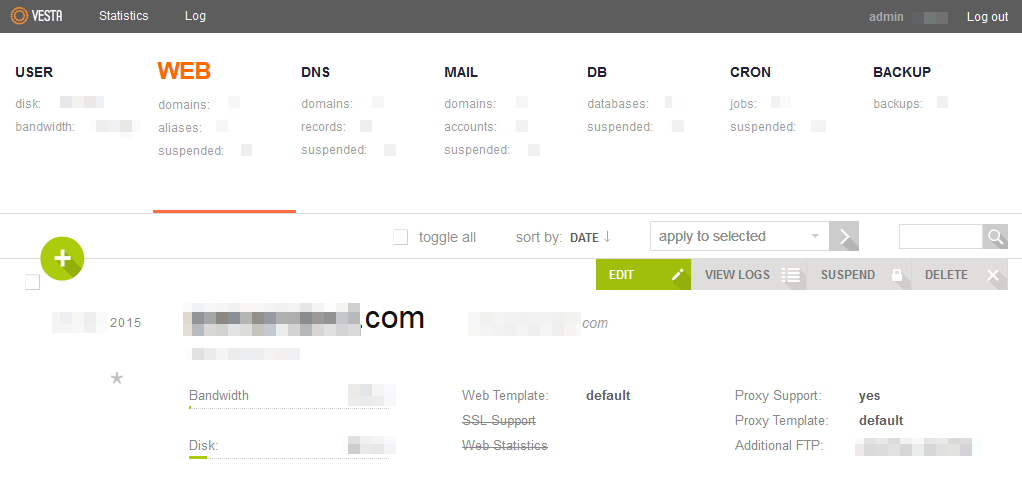
- On the next page locate 'SSL Support' tab and push on 'Generate CSR' button.
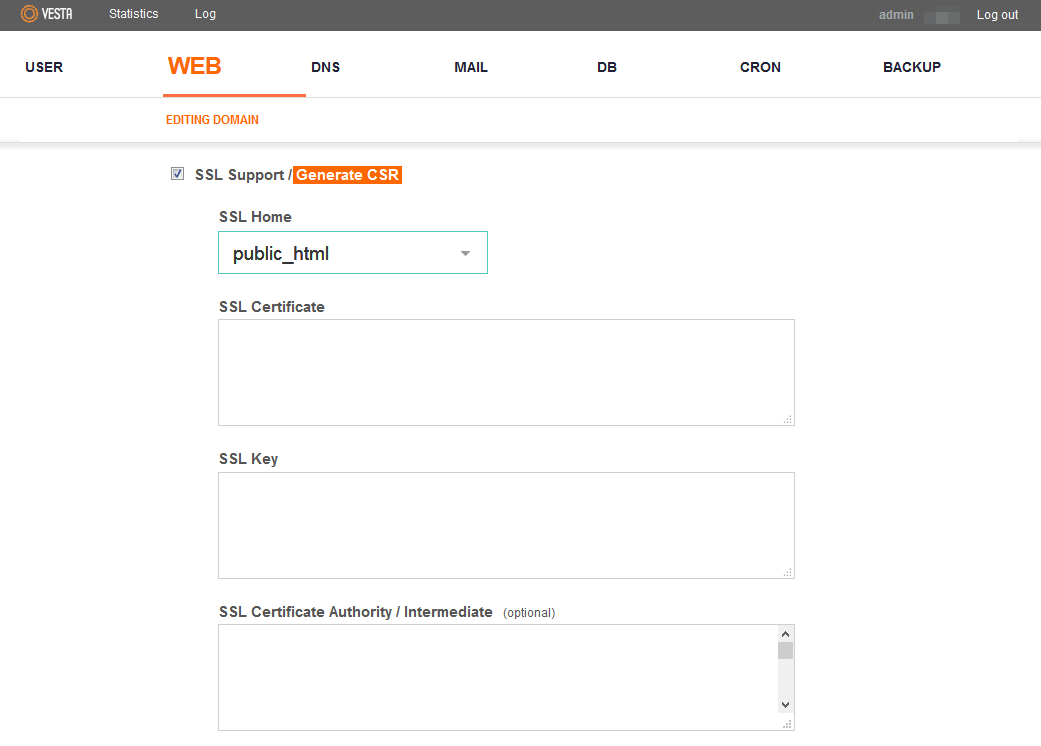
- Put all the required information on 'Generating CSR' page:
- 'Domain' - the Fully Qualified Domain Name you want to use a certificate with. For a wildcard certificate it should look like '*.example.com'. You can check more detailed article on this matter here.
- 'Email' - your valid email address.
- 'Country (2 letter code)' - 2-letter abbreviation code for the country your domain is registered for. You can check the code for your country here. For OV and EV certificates, Country, State/Province, City/Locality and the name of your organization should match your legal and registered company name.
- 'State/Province' - state or province of the country.
- 'City/Locality' - city or locality of the country.
- 'Organization' - the name of your organization: for DV certificates you can use, for example, 'NA' as it will not be shown to public; for OV and EV certificates the legal and registered company name.
Please keep in mind that there should be only alphanumerical symbols in the CSR.Once everything is filled in, click 'Ok'.
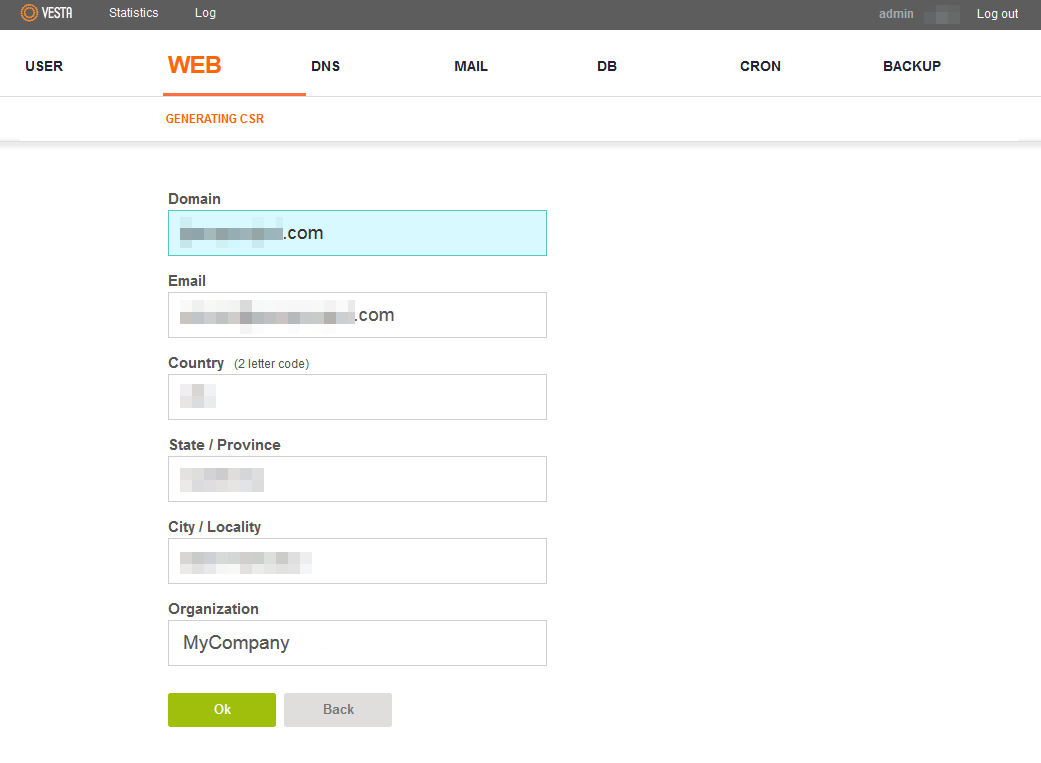
- Now you have the CSR, a self-signed SSL Certificate (it is not needed as you want to get a Certificate from a trusted Certificate Authority) and your Private Key. It is recommended to save the Private Key into a separate file on your computer or on your server.
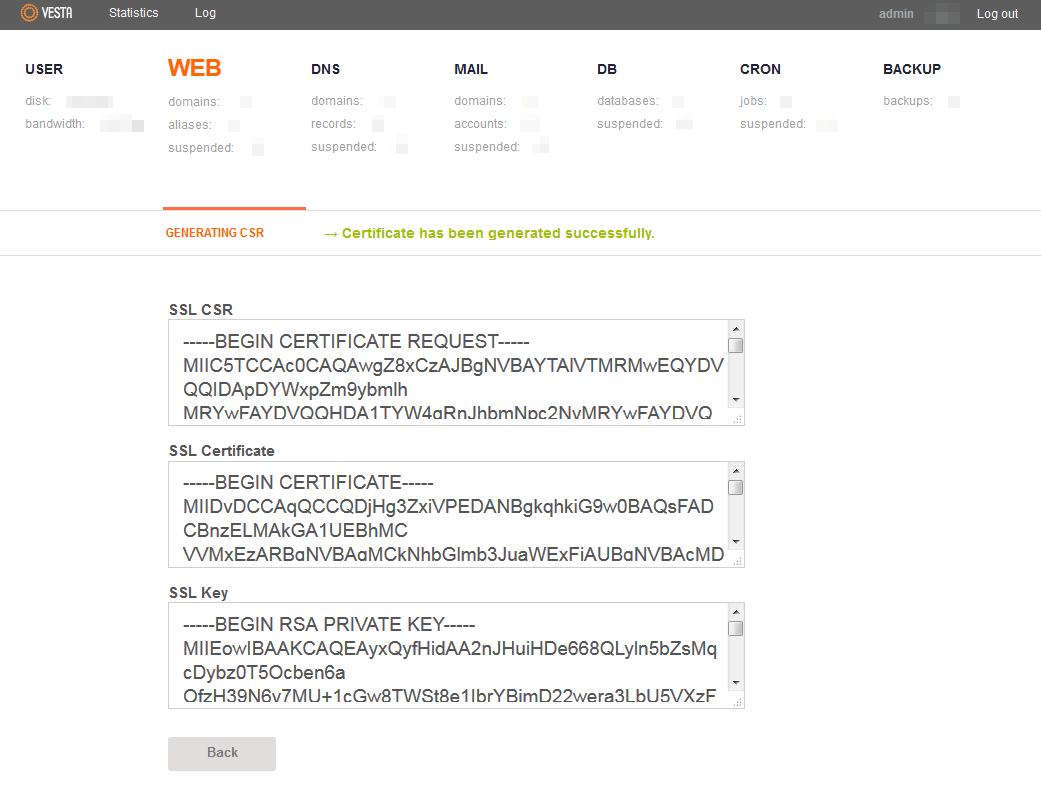
Once the CSR is generated, you are welcome to activate your Certificate.
After the Certificate is issued and you have the certificate file, it should be installed to your Vesta CP.
